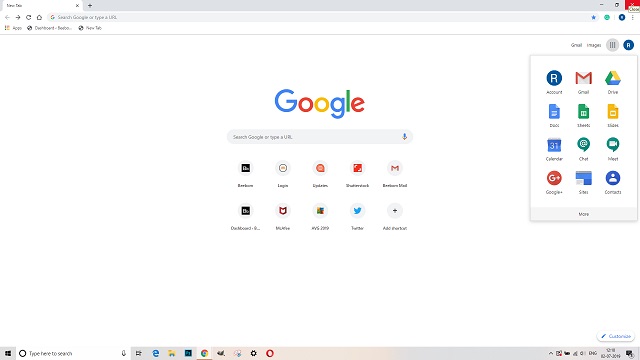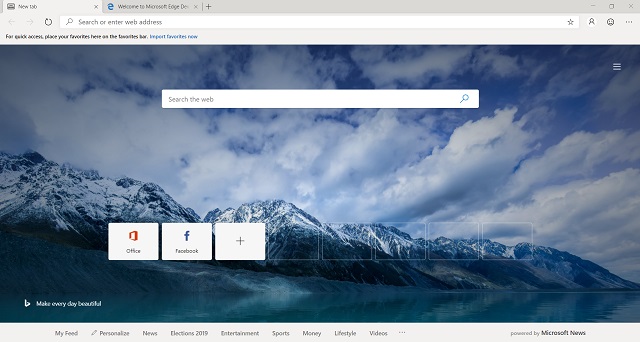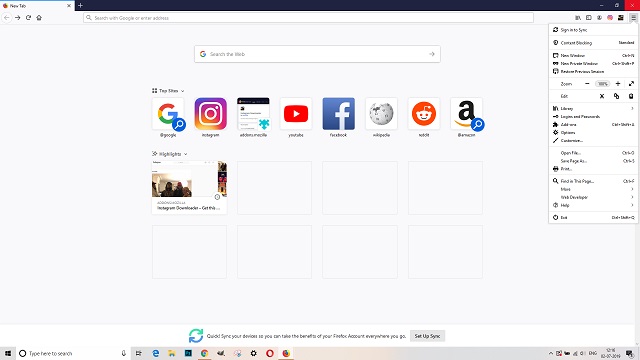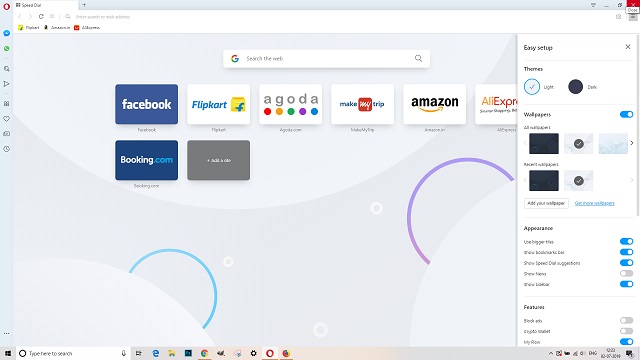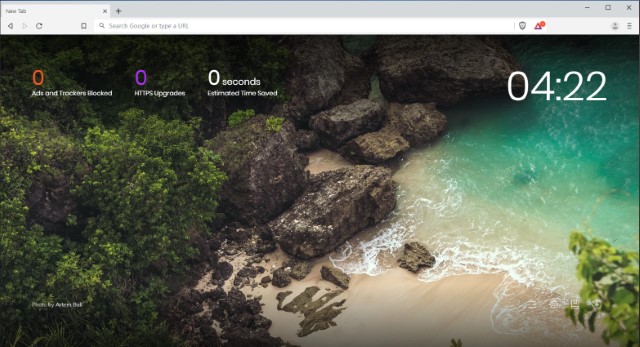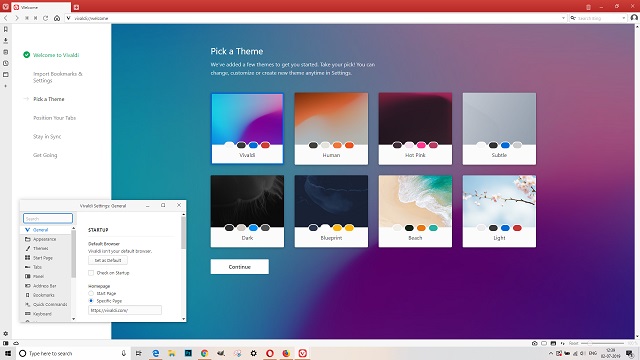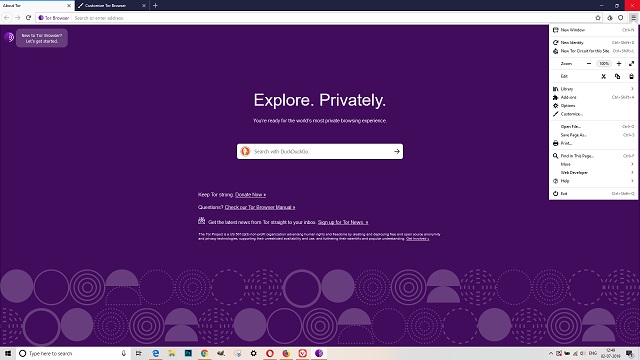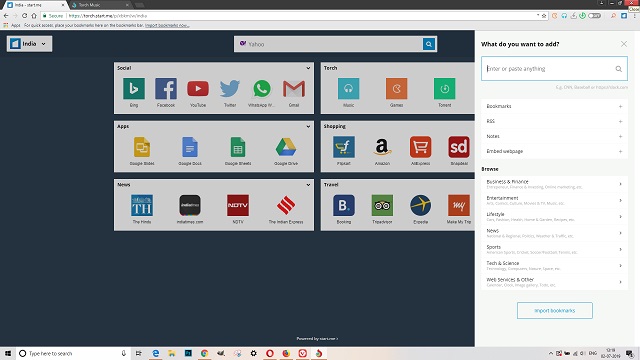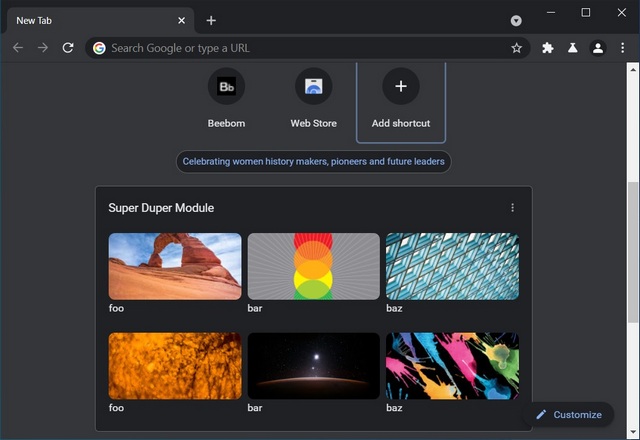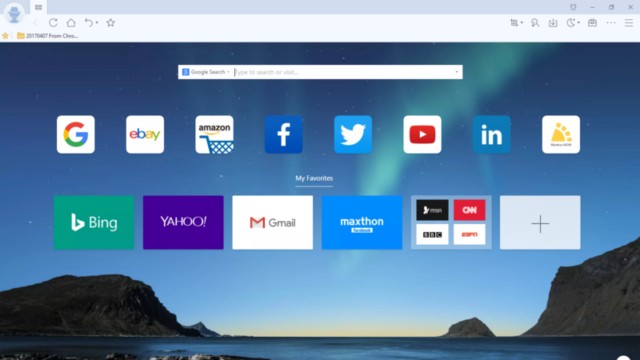Best Windows 10 Browsers (Updated 2022)
If you are toying with the idea of picking out a Windows 10 web browser but aren’t sure which one can live up to your billing, this post can help you choose the right option. You can take a look at all the browsers on our list and navigate to the app of your choice by using the table of content below.
What to Look for in a Web Browser?
There are four pivotal things that you need to check out before picking out a browser: Speed, Efficiency, Privacy, and Security. Keep in mind, none can excel in all these aspects. Though there are a few top contenders that tick off most boxes with pretty good results. Having said that, you will have to make a decision based on what sits atop on your priority list. Now, without any further ado, let’s explore the roundup of the best Windows 10 browsers.
1. Google Chrome — Overall Best Browser
When you talk about top web browsers across platforms, you can’t overlook Google Chrome. Packing in a huge library of extensions, it provides you more flexibility. And with the seamless integration with Google’s services, it lets you sync your passwords and bookmarks across devices, which comes in handy.
There is built-in Google Translate to ensure you can translate any language without any hassle. It also has a useful PDF viewer to let you deal with PDFs conveniently. Moreover, the multi-account support and strong parental controls make it a fine bet for all seasons. As for speed, Google Chrome is still at par with the best. However, it tends to eat up plenty of memory and also consumes more battery. So, if your PC doesn’t have tons of RAM or you want your computer to last a bit longer between charges, Chrome shouldn’t be your first pick. Pros:
Quick Performance Seamless syncing Compatible with modern web technologies Quite Secure Large library of extensions
Cons:
Battery guzzler Memory hog Does not block third-party cookies by default
Install: Free
2. Microsoft Edge (Chromium-based) — Quick and Efficient
In a surprising move, Microsoft in early 2019, announced that it will embrace the Chromium web engine for Edge and fast forward now, the unusual move has totally paid off. Microsoft Edge is now a web browser that is deeply wired with Windows 10 and at the same time, it’s performative (like Chrome) and brings tons of old features. In fact, I would say, it trumps even Chrome because the new Edge consumes significantly less battery and RAM. The Chromium Edge has also removed many of the Google background services which makes it even lighter and faster to use.
Apart from that, Edge still features some old and handy tools like tab preview, grouping, vertical tabs, and tab saving. And with the hub functionality, you can keep your reading list, recent downloads, browsing history, and favorites quickly accessible. If you spend a lot of time reading articles on the web, you would like Reading View which would let you read web pages with more peace. Not to mention Cortana – Microsoft’s personal assistant – that’s always ready to answer questions and even offer you smart tips. Best of all, now you can use Chrome’s many extensions on Edge. All in all, the new Edge is perhaps that best web browser for Windows 10 and you should definitely give it a try. Pros:
Performative and efficient Consumes much less battery and RAM Read Later, PDF Annotation Supports Chrome extensions Three-tier privacy protection
Cons:
Still a work in progress
Install: Free
3. Firefox Browser — Protects Your Privacy
When it comes to offering more efficiency, privacy, and security, Mozilla Firefox probably is one of the best Windows 10 browsers. Having received a massive overhaul, Firefox’s latest version “Quantum” has become a complete browser. No wonder it has not only taken away the crown from Chrome but also become one of the better Chrome alternatives for those who put more emphasis on privacy and security. Being an open-source and non-profit platform, Mozilla doesn’t share user data with advertisers, which is great.
Another thing that makes Firefox a top-notch option is the architecture of the new extensions which might not be at par with Chrome’s offerings, but do look very promising. With the sync feature enabled, you will be able to access your open and recent tabs, bookmarks, and browsing history across devices. If you find it a bit hard to manage passwords, you would really appreciate the password-free login. It can also help you automatically block ads to have a distraction-free web browsing experience. What’s more, the smart task manager lets you view which extensions or tabs are eating up lots of energy or memory, ensuring you are able to easily spot the culprits and nab them. Pros:
Open-source Protects your privacy by default Blocks trackers, third-party cookies, ads and malicious scripts Pocket integration Sizeable add-on support
Cons:
Quantum engine is slightly slower than Chromium
Install: Free
4. Opera — Feature-packed
Despite being one of the oldest (conceived in 1994) and feature-rich web browsers, Opera hasn’t yet realized its full potential. In recent times, it has, however, made a lot of strides thanks to the arrival of several notable features.
As Opera is based on the same core technologies as Chrome, it can run many Chrome extensions, which make it extremely handy for the folks who like to try out all new extensions. One of my favorite features of this browser is Turbo that saves both load times and precious bandwidth by passing webpages on Opera’s servers and compressing them. If you use internet on a limited bandwidth plan, you should definitely choose Opera. Regarding speed, it’s not the fastest but it is definitely u there. Opera also has a fairly good reputation for keeping the privacy of users’ data intact. It comes with an integrated ad-blocker so that you can browse the web with complete peace of mind. Moreover, you can also use the free and unlimited VPN to surf the web with an enhanced safeguard. Pros:
Feature-rich Third-party app integration Built-in VPN Integrated ad-blocker Turbo mode
Cons:
Privacy concerns Lags often
Install: Free
5. Brave — Privacy and Performance
Brave is one of the best Windows 10 web browsers that is built on the foundation of privacy, safety, and fast performance. Of late, Brave is earning applause from all quarters. The best part about Brave is that it blocks third-party trackers by default and protects you from anyone tracking on the web. In addition, it blocks malicious scripts on websites keeping your Windows 10 machine resource-free which translates to better battery life. Other than that, it comes pre-installed with HTTPS Everywhere extension that is popular for switching insecure websites to HTTPS.
Besides that, Brave features a built-in ad blocker, private bookmark, popup blocker, and more. The unique bit about Brave is that it has something called Brave Rewards. Since you are blocking all kinds of ads by default, you are depriving the platform to monetize its content. So Brave lets you support your favorite content creators by allowing privacy-respecting ads on the website. At the end of the month, the rewards are sent to the content creator. That’s cool, right? So in tandem, Brave is a modern browser that has all the protection you need and also lets you help the platform you love. So go ahead and try out Brave on Windows 10 without any second thoughts. Pros:
Fast and privacy-friendly Blocks third-party cookies and trackers Allows publishers to monetize content Chrome Extension support
Cons:
Allegations of pushing affiliate links
Install: Free
6. Vivaldi — Endless Customization
If full-on customization sits right on top of your priority list, you should try out Vivaldi. With neat tab management, you have more control over grouping and displaying tabs. Depending on your needs, you can also fine-tune the size, position, and appearance of the browser.
I like the custom shortcuts that play a vital role in speeding up web browsing. The keyboard shortcuts along with super handy mouse gesture further enhance navigation experience. Thanks to the bookmark manager, taking control of all the bookmarks is never a big deal. Moreover, the built-in tools like note and image properties ensure you don’t need to look beyond Vivaldi to carry out some basic tasks. On top of all, it’s also based on Chromium, which opens the door for tons of elegant extensions. Pros:
Features and endless customization Built-in tools for note-taking, web browsing Custom appearance Create keyboard shortcuts Supports Chrome Extensions
Cons:
Unstable, at times
Install: Free
7. Tor Browser — Extreme Privacy Protection
Are you looking for a Windows 10 web browser that can offer improved security and privacy? If yes, I would recommend you to give a chance to “Tor Browser.” When it comes to extreme privacy Tor is the best Windows 10 browser on the market right now. In terms of user-interface, it looks clean. One notable feature of this browser is the ability to let you securely access even unlisted sites.
The multi-layered encryption works as an essential safeguard for your personal information. To shield your privacy or keep it from the prying eyes at bay, it isolates each website. Once your browsing is over, both the browsing history and the cookies are automatically cleaned up. Furthermore, it also blocks browser plugins like RealPlayer, QuickTime, Flash, and more to shield your IP address. From a privacy point of view, these are very appreciable features. Regarding the downside, Tor Browser doesn’t offer plenty of customization. Though it does run smoothly, it’s not as speedy and versatile as Chrome or Firefox. But that’s a sacrifice that you will have to make for online anonymity. If you want to learn more about Tor browsing, head over to our dedicated article. Pros:
Extreme privacy protection Automatic clean up Clean UI Blocks scripts, outdated plugins
Cons:
Not for general users
Install: Free
8. Torch Browser — Hub of Built-in Tools
When I first stumbled upon “Torch Browser,” I thought it would be just another browser in the already cut-throat market. However, once I gave it a good amount of spin, it did prove me wrong–to a great extent.
This Windows 10 browser comes with an integrated media grabber functionality to let you easily save any video or audio files. Well, if you often come across some awesome clips and want to save them to your library for sharing or watching during free times, it would certainly be your thing. And with the built-in torrent manager, you can also download torrent files without any hassle. It has an elegant media player to let you catch up with your favorite media. You can make the most of the facelift button to give a more personalized look to Facebook (or other sites) using fascinating backgrounds, colors and eye-catching themes. That’s not all, you should also check out the music player that can keep you entertained during your long browsing session. Pros:
Built-in tools Media player, themes, torrent manager Media downloader Decent performance
Cons:
Privacy concerns
Install: Free
9. Chromium
Chromium is the open source browser project that underpins the most popular browser in the world, Google Chrome. It is part of Google’s Chromium Projects which include Chromium and Chromium OS, the open-source projects behind the Google Chrome browser and Google Chrome OS, respectively. The browser also forms the basis for the latest version of Microsoft’s new IE-replacement, Edge Chromium. The great thing about Chromium is that it is compatible with most Chrome extensions. Personally, I use Dark Reader, AdBlock Plus, and a few other must-have extensions, all of which work just like they do on Chrome. To install Chrome extensions on Chromium, just visit the Chrome web-store, find your favorite extension and click on ‘Add to Chrome’. Note that the download button will say Chrome instead of Chromium, but the installation process will work as expected.
Chromium comes with many of the features you love on Google Chrome, but without automatic updates and built-in DRM components that let Chrome and Edge play copyrighted content. While the first one is a major incentive for privacy-conscious users, the latter may be a bummer for many. Be that as it may, another major benefit in terms of privacy is zero data-collection, because the browser does not harvest user data in any way. While Chromium is a great choice for folks who know what they are up to, it’s not for everyone. It will likely be more buggy than even the beta versions of Chrome and Edge, but will offer you a more private alternative to Google Chrome. It comes with most of the important features of Google Chrome, but without the persistent tracking and data-collection. Chromium is available for Windows, Linux, macOS and Android. Pros:
Open Source Safety and privacy with zero data harvesting Looks and feels identical to Chrome (for obvious reasons) Compatible with virtually all Chrome extensions
Cons:
Relatively buggy Not as feature-packed as Chrome
Install: Free (Alternate download links for both snapshots and installers on Windows: Free)
10. Maxthon Cloud Browser
Maxthon is a popular cloud-based web-browser available on Windows, Android, Mac, iOS and Linux. According to the developer’s website, it is the default browser for 670 million users globally. Alongside the standard web-browser, Maxthon comes with a number of blockchain-related tools, including a blockchain identity manager called VBox and support for the NBdomain protocol. The core of the Maxthon browser is based on the Blink engine, which is a fork of Webkit. With version 5.x, the browser also added a number of additional functionality, including Maxnote as “your collecting button for the web”, Passkeeper as “your smart password manager”, and UUMail as “the guardian of your inbox”.
Maxthon also has its own web-store that includes many of the most popular Chrome extensions, including Adblock, Dark Reader, Google Translate and more, which should let you customize the browser to your liking. Being a cloud-based browser, it also comes with built-in Maxthon Cloud Service for cross-device data syncing that lets you sync all data across desktops and mobiles. The Maxthon Cloud browser is available for Windows, macOS, Linux, Android and iOS. The latest version is 6.x, which comes with all the new blockchain-related features mentioned earlier. It, however, does not support some of the highlight features of version 5.x. Be that as it may, it is still one of the best browsers on Windows 10, and should be on your list if you want something other the usual suspects. Pros:
Emphasis on blockchain Cross-platform syncing Clutter-free UI
Cons:
Not enough information on privacy and data collection
Install: Free
Q. Which is The Best Browser for Windows 10?
Both Chrome and Edge are excellent browsers for Windows 10. So depending on your requirement and preference, you can pick one.
Q. Which Web Browser is The Fastest?
There is no steadfast answer as to which web browser is the fastest. However, based on my experience, I find Chrome to be fairly quick and performative. Some also find Firefox Quantum to be the fastest web browser.
Q. Which is The Most Secure Browser for Windows 10?
Almost all the browsers are pretty secure by default, but if you want enhanced security and privacy protection then Firefox and Brave would be my recommendation. They bring the best amalgamation of performance and security. However, if you can do with slightly worse performance, Tor is the best browser for privacy.
Q. Is There a Better Browser than Chrome?
Yes, I believe the new Chromium Edge is much better than Chrome in many aspects, most notably in battery and memory departments. You should give it a try.
What’s Your Favorite Windows 10 Web Browser?
To me, Google Chrome is still ahead of the curve on most fronts. Though I do use Firefox and other notable browsers (mentioned above), it’s indeed hard to look beyond Chrome thanks to its seamless integration with Google services and ever-growing library of extensions. I think Edge on Chromium is the way forward for Windows 10 but it totally depends on how Microsoft executes its development. Now that I’ve spilled the beans about my top web browsers for Windows 10, it’s your turn to let me know your best picks. And of course, also share your thoughts about the one that’s going to be your default option.